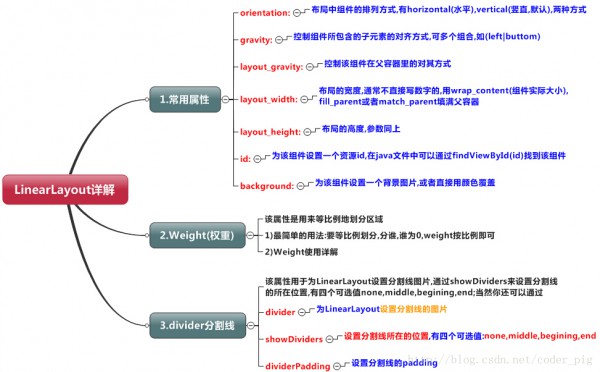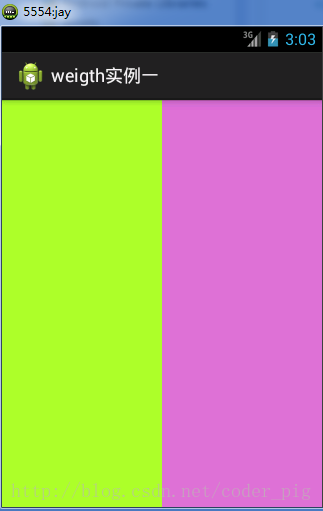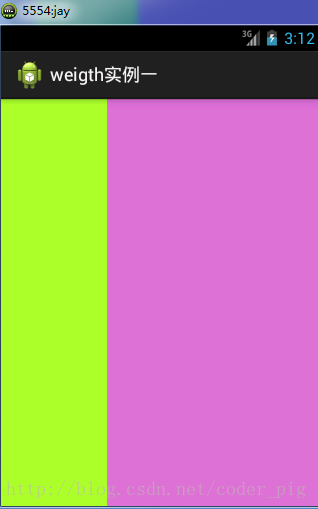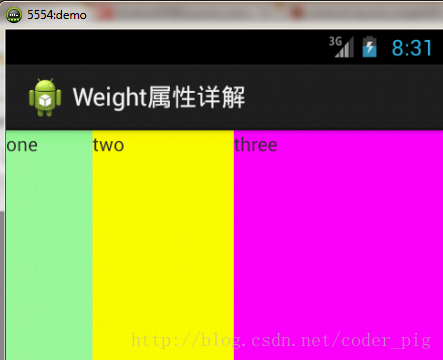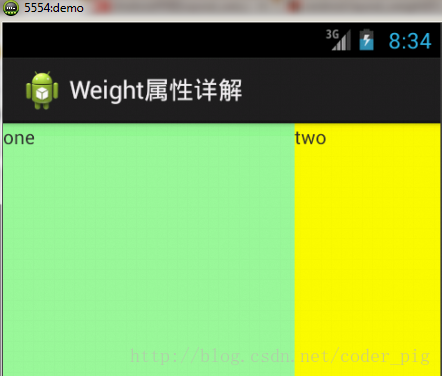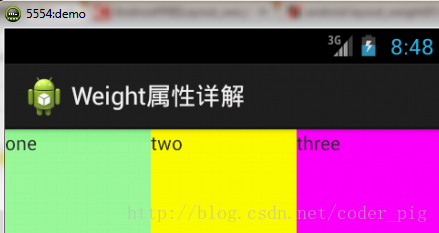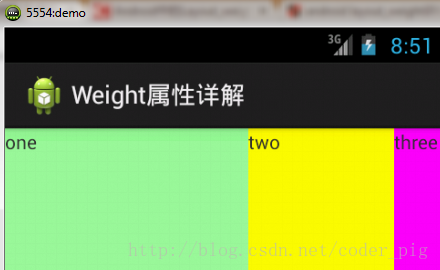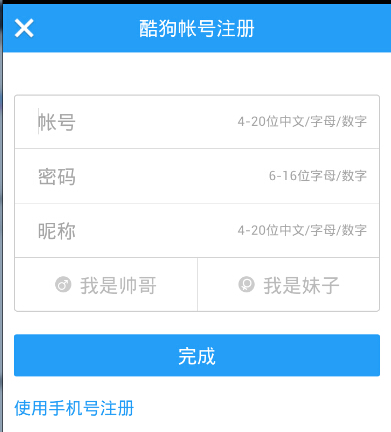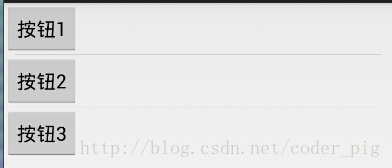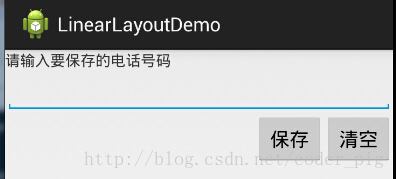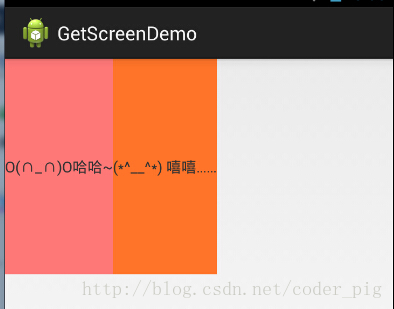New UI-布局之LinearLayout(线性布局)详解
来源:程序员人生 发布时间:2015-01-13 08:46:45 阅读次数:4207次
New UI-布局之LinearLayout(线性布局)详解
――转载请注明出处:coder-pig,欢迎转载,请勿用于商业用处!
小猪Android开发交换群已建立,欢迎大家加入,不管是新手,菜鸟,大神都可以,小猪1个人的
气力毕竟是有限的,写出来的东西肯定会有很多纰漏不足,欢迎大家指出,群策群力,让小猪的博文
更加的详实,帮到更多的人,O(∩_∩)O谢谢!
小猪Android开发交换群:小猪Android开发交换群群号:421858269
新Android UI实例大全目录:http://blog.csdn.net/coder_pig/article/details/42145907
本节引言:
Android中的布局分为6大布局,分别是:
LinearLayout(线性布局),RelativeLayout(相对布局),TableLayout(表格布局)
FrameLayout(帧布局),AbsoluteLayout(绝对布局),GridLayout(网格布局)
而今天我们要讲授的就是第1个布局,LinearLayout(线性布局),我们屏幕适配的使用
用的比较多的就是LinearLayout的weight(权重属性),在这1节里,我们会详细地解析
下LinearLayout,包括1些基本的属性,Weight属性的使用,和比例如何计算,另外还
会说下1个用的比较少的属性:android:divider绘制下划线
本节学习图:
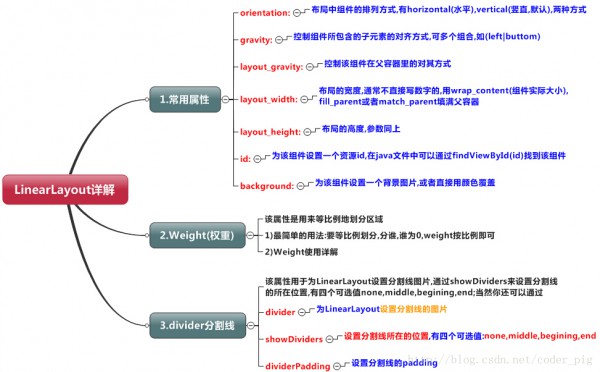
2.weight(权重)属性
①最简单用法:
如图:
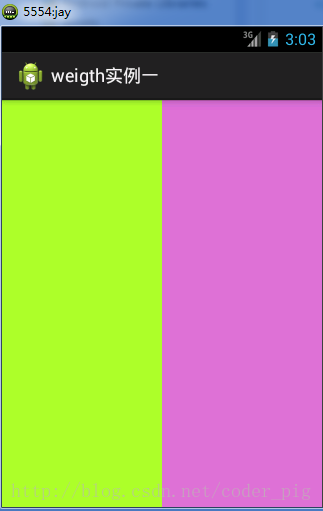
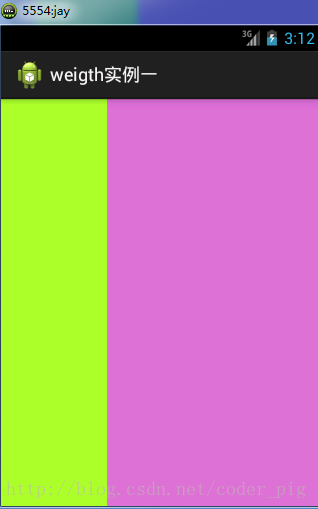
实现代码:
<LinearLayout xmlns:android="http://schemas.android.com/apk/res/android"
xmlns:tools="http://schemas.android.com/tools"
android:id="@+id/LinearLayout1"
android:layout_width="match_parent"
android:layout_height="match_parent"
android:orientation="horizontal"
>
<LinearLayout
android:layout_width="0dp"
android:layout_height="fill_parent"
android:background="#ADFF2F"
android:layout_weight="1"/>
<LinearLayout
android:layout_width="0dp"
android:layout_height="fill_parent"
android:background="#DA70D6"
android:layout_weight="2"/>
</LinearLayout>
要实现第1个的1:1的效果,只需要分别把两个LinearLayout的weight改成1和1就能够了
用法归纳:
按比例划分水平方向:将触及到的View的android:width属性设置为0dp,然后设置为android
weight属性设置比例便可;类推,竖直方向,只需设android:height为0dp,然后设weight属性便可!
大家可以自己写个竖直方向的等比例划分的体验下简单用法!
②weight属性详解:
固然,如果我们不适用上述那种设置为0dp的方式,直接用wrap_content和match_parent的话,
则要接着解析weight属性了,分为两种情况,wrap_content与match_parent!另外还要看
LinearLayout的orientation是水平还是竖直,这个决定哪一个方向等比例划分
1)wrap_content比较简单,直接就按比例的了
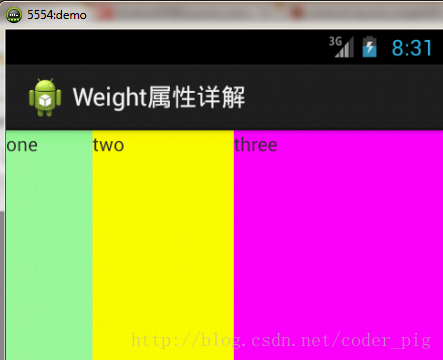
实现代码:
<LinearLayout xmlns:android="http://schemas.android.com/apk/res/android"
xmlns:tools="http://schemas.android.com/tools"
android:id="@+id/LinearLayout1"
android:layout_width="match_parent"
android:layout_height="match_parent"
android:orientation="horizontal" >
<TextView
android:layout_weight="1"
android:layout_width="wrap_content"
android:layout_height="fill_parent"
android:text="one"
android:background="#98FB98"
/>
<TextView
android:layout_weight="2"
android:layout_width="wrap_content"
android:layout_height="fill_parent"
android:text="two"
android:background="#FFFF00"
/>
<TextView
android:layout_weight="3"
android:layout_width="wrap_content"
android:layout_height="fill_parent"
android:text="three"
android:background="#FF00FF"
/>
</LinearLayout>
2)match_parent(fill_parent):这个责需要计算了
我们写这段简单的代码:
<LinearLayout xmlns:android="http://schemas.android.com/apk/res/android"
xmlns:tools="http://schemas.android.com/tools"
android:id="@+id/LinearLayout1"
android:layout_width="match_parent"
android:layout_height="match_parent" >
<TextView
android:layout_weight="1"
android:layout_width="fill_parent"
android:layout_height="fill_parent"
android:text="one"
android:background="#98FB98"
/>
<TextView
android:layout_weight="2"
android:layout_width="fill_parent"
android:layout_height="fill_parent"
android:text="two"
android:background="#FFFF00"
/>
<TextView
android:layout_weight="3"
android:layout_width="fill_parent"
android:layout_height="fill_parent"
android:text="three"
android:background="#FF00FF"
/>
</LinearLayout>
运行效果图:
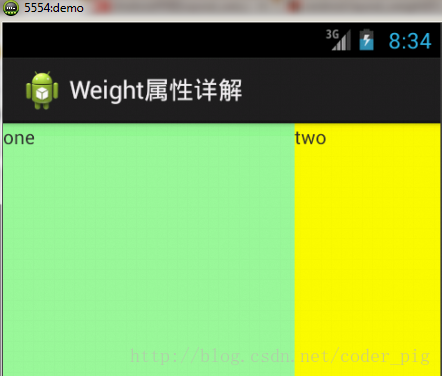
这个时候就会有疑问了,怎样会这样,这比例是2:1吧,那末three去哪了?代码里面明明有
three的啊,还设置了3的,而1和2的比例也不对耶,1:2:3却变成了2:1:0,怎样会这样呢?
答:这里其实没那末简单的,还是需要我们计算的,网上给出的算法有几种,这里就给出笔者
觉得比较容易理解的1种:
step 1:个个都是fill_parent,但是屏幕只有1个啦,那末1 - 3 = - 2 fill_parent
step 2:顺次比例是1/6,2/6,3/6
step 3:先到先得,先分给one,计算: 1 - 2 * (1/6) = 2/3 fill_parent
接着到two,计算: 1 - 2 * (2/6) = 1/3 fill_parent
最后到three,计算 1 - 2 * (3/6) = 0 fill_parent
step 4:所以最后的结果是:one占了两份,two占了1份,three甚么都木有
以上就是为何three没有出现的缘由了,也许大家看完还是有点蒙,没事,我们举多几个
例子就知道了:
比例为:1:1:1
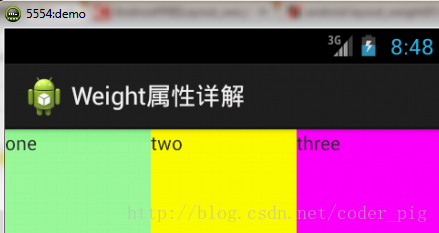
依照上面的计算方法算1次,结果是:1/3 1/3 1/3,没错
接着我们再试下:2:3:4
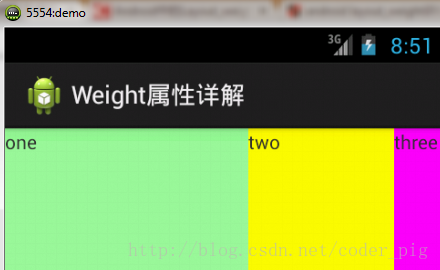
计算结果:5/9 3/9 1/9,对照效果图,5:3:1,也没错,所以这个计算方法你可得mark下了!
③Java代码设置weight属性:
setLayoutParams(new LayoutParams(LayoutParams.FILL_PARENT,
LayoutParams.WRAP_CONTENT, 1));
3.为LinearLayout设置分割线
很多界面开发中都会设置1些下划线,或分割线,从而使得界面更加整洁美观,比以下面的酷狗
音乐的注册页面:
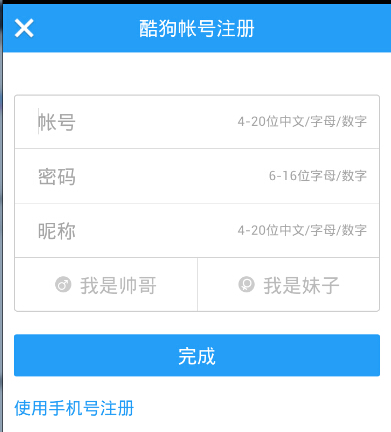
对这类线,我们通常的做法有两种
①直接在布局中添加1个view,这个view的作用仅仅是显示出1条线,代码也很简单:
<View
android:layout_width="match_parent"
android:layout_height="1px"
android:background="#000000" />
这个是水平方向上的黑线,固然你也能够改成其他色彩,或使用图片

②第2种则是使用LinearLayout的1个divider属性,直接为LinearLayout设置分割线
这里就需要你自己准备1张 线的图片了
1)android:divider设置作为分割线的图片
2)android:showDividers设置分割线的位置,none(无),begining(开始),end(结束),middle(每两个组件间)
3)dividerPadding设置分割线的Padding
使用示例:
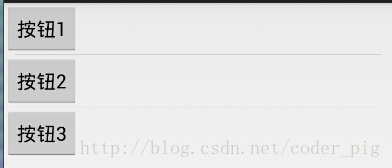
实现代码:
<LinearLayout xmlns:android="http://schemas.android.com/apk/res/android"
xmlns:tools="http://schemas.android.com/tools"
android:id="@+id/LinearLayout1"
android:layout_width="match_parent"
android:layout_height="match_parent"
android:divider="@drawable/ktv_line_div"
android:orientation="vertical"
android:showDividers="middle"
android:dividerPadding="10dp"
tools:context="com.jay.example.linearlayoutdemo.MainActivity" >
<Button
android:layout_width="wrap_content"
android:layout_height="wrap_content"
android:text="按钮1" />
<Button
android:layout_width="wrap_content"
android:layout_height="wrap_content"
android:text="按钮2" />
<Button
android:layout_width="wrap_content"
android:layout_height="wrap_content"
android:text="按钮3" />
</LinearLayout>
上述代码中我们设置了分割线的图片,和设置分割线的出现位置,和设置了padding,就实现了上面的效果!
固然我们也能够在代码中setXxx或getXxx设置或取得这些属性的值
4.LinearLayout的简单例子:
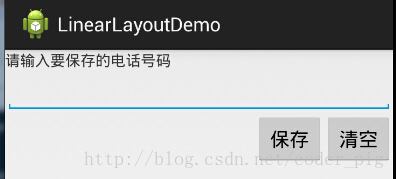
实现代码以下:
<LinearLayout xmlns:android="http://schemas.android.com/apk/res/android"
xmlns:tools="http://schemas.android.com/tools"
android:id="@+id/LinearLayout1"
android:layout_width="fill_parent"
android:layout_height="fill_parent"
android:orientation="vertical"
tools:context=".MainActivity" >
<TextView
android:layout_width="wrap_content"
android:layout_height="wrap_content"
android:text="请输入要保存的电话号码"
/>
<EditText
android:layout_width="fill_parent"
android:layout_height="wrap_content"
/>
<LinearLayout
android:layout_width="fill_parent"
android:layout_height="wrap_content"
android:orientation="horizontal"
android:gravity="right"
>
<Button
android:layout_width="wrap_content"
android:layout_height="wrap_content"
android:text="保存"
/>
<Button
android:layout_width="wrap_content"
android:layout_height="wrap_content"
android:text="清空"
/>
</LinearLayout>
</LinearLayout>
5.注意事项:
使用Layout_gravity的1个很重要的问题!!!
这个问题是1个读者偶尔1次发现反馈给我的,万分感谢,同时希望大家在看小猪博客的时候可以提出
1些实际开发中遇到的问题,和解决方式,好给后来者经验!毕竟小猪不是神,不是甚么各个方面都能
斟酌到的,谢谢!
问题内容:
在1个LinearLayout的水平方向中布置两个TextView,想让1个左,1个右,怎样弄?
也许你会脱口而出:"gravity设置1个left,1个right就能够啦!"
真的这么简单?你试过吗?写个简单的Layout你就会发现,适得其反了:
-
<LinearLayout xmlns:android="http://schemas.android.com/apk/res/android"
-
xmlns:tools="http://schemas.android.com/tools"
-
android:layout_width="match_parent"
-
android:layout_height="match_parent"
-
android:orientation="horizontal"
-
tools:context="com.jay.example.getscreendemo.MainActivity" >
-
-
<TextView
-
android:layout_width="wrap_content"
-
android:layout_height="200dp"
-
android:layout_gravity="left"
-
android:background="#FF7878"
-
android:gravity="center"
-
android:text="O(∩_∩)O哈哈~" />
-
-
<TextView
-
android:layout_width="wrap_content"
-
android:layout_height="200dp"
-
android:layout_gravity="right"
-
android:background="#FF7428"
-
android:gravity="center"
-
android:text="(*^__^*) 嘻嘻……" />
-
-
</LinearLayout>
运行结果图:
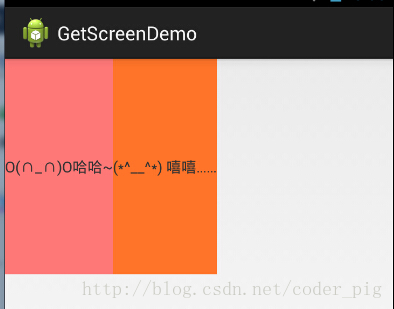
看到这里你会说:哎呀,真的不行耶,要不在外层LinearLayout加个gravity=left的属性,然后设置第2个
TextView的layout_gravity为right,恩,好我们试1下:
-
<LinearLayout xmlns:android="http://schemas.android.com/apk/res/android"
-
xmlns:tools="http://schemas.android.com/tools"
-
android:layout_width="match_parent"
-
android:layout_height="match_parent"
-
android:orientation="horizontal"
-
android:gravity="left"
-
tools:context="com.jay.example.getscreendemo.MainActivity" >
-
-
<TextView
-
android:layout_width="wrap_content"
-
android:layout_height="200dp"
-
android:background="#FF7878"
-
android:gravity="center"
-
android:text="O(∩_∩)O哈哈~" />
-
-
<TextView
-
android:layout_width="wrap_content"
-
android:layout_height="200dp"
-
&
生活不易,码农辛苦
如果您觉得本网站对您的学习有所帮助,可以手机扫描二维码进行捐赠

------分隔线----------------------------
------分隔线----------------------------