操作系统 Ubuntu Server
nginx⑴.10.1
http://nginx.org/en/download.html
nginx清除缓存模块 ngx_cache_purge⑵.3
http://labs.frickle.com/nginx_ngx_cache_purge/
pcre⑻.36
https://sourceforge.net/projects/pcre/files/pcre/8.36/
zlib库
http://zlib.net/zlib⑴.2.8.tar.gz
FastDFS_v5.08
https://sourceforge.net/projects/fastdfs/files/FastDFS%20Server%20Source%20Code/stats/timeline
或https://github.com/happyfish100/fastdfs
FastDFS Nginx Module 1.16
http://sourceforge.net/projects/fastdfs/files/FastDFS%20Nginx%20Module%20Source%20Code/
或https://github.com/happyfish100/fastdfs-nginx-module
libfastcommon
https://github.com/happyfish100/libfastcommon
其中github上的代码是最新的,sourceforge上不1定是最新的,当前FastDFS版本为5.08。

以下操作是在 tracker 10.10.10.80上操作。
通过rz工具或FileZilla,把软件上传到Ubuntu的/usr/local/src目录下。
root@tracker:/usr/local/src# unzip libfastcommon-master.zip
root@tracker:/usr/local/src# cd libfastcommon-master
root@tracker:/usr/local/src/libfastcommon-master# ls
HISTORY INSTALL libfastcommon.spec make.sh php-fastcommon README src
root@tracker:/usr/local/src/libfastcommon-master# ./make.sh
root@tracker:/usr/local/src/libfastcommon-master# ./make.sh installroot@tracker:/usr/local/src# tar zxvf FastDFS_v5.08.tar.gz
root@tracker:/usr/local/src# cd FastDFS
root@tracker:/usr/local/src/FastDFS# ./make.sh
root@tracker:/usr/local/src/FastDFS# ./make.sh install 到这里FastDFS在 tracker上安装完成,所有的可履行文件位于 /usr/bin 目录下,以fdfs开头的文件:
root@tracker:~$ ll /usr/bin/fdfs_*
-rwxr-xr-x 1 root root 379725 Jun 16 19:25 /usr/bin/fdfs_appender_test*
-rwxr-xr-x 1 root root 375174 Jun 16 19:25 /usr/bin/fdfs_appender_test1*
-rwxr-xr-x 1 root root 356800 Jun 16 19:25 /usr/bin/fdfs_append_file*
-rwxr-xr-x 1 root root 356994 Jun 16 19:25 /usr/bin/fdfs_crc32*
-rwxr-xr-x 1 root root 356827 Jun 16 19:25 /usr/bin/fdfs_delete_file*
-rwxr-xr-x 1 root root 357754 Jun 16 19:25 /usr/bin/fdfs_download_file*
-rwxr-xr-x 1 root root 357928 Jun 16 19:25 /usr/bin/fdfs_file_info*
-rwxr-xr-x 1 root root 377621 Jun 16 19:25 /usr/bin/fdfs_monitor*
-rwxr-xr-x 1 root root 1313605 Jun 16 19:25 /usr/bin/fdfs_storaged*
-rwxr-xr-x 1 root root 389327 Jun 16 19:25 /usr/bin/fdfs_test*
-rwxr-xr-x 1 root root 387896 Jun 16 19:25 /usr/bin/fdfs_test1*
-rwxr-xr-x 1 root root 539675 Jun 16 19:25 /usr/bin/fdfs_trackerd*
-rwxr-xr-x 1 root root 357728 Jun 16 19:25 /usr/bin/fdfs_upload_appender*
-rwxr-xr-x 1 root root 363268 Jun 16 19:25 /usr/bin/fdfs_upload_file*所有的配置文件在 /etc/fdfs/ 目录下:
root@tracker:~$ ll /etc/fdfs/
total 28
drwxr-xr-x 2 root root 4096 Jun 16 19:33 ./
drwxr-xr-x 117 root root 4096 Jun 16 19:44 ../
-rwxr-xr-x 1 root root 1463 Jun 16 19:32 client.conf.sample
-rwxr-xr-x 1 root root 7927 Jun 16 19:25 storage.conf.sample
-rwxr-xr-x 1 root root 7202 Jun 16 19:33 tracker.conf.sample①进入到 /etc/fdfs 目录下,将tracker.conf.sample重命名为tracker.conf。
root@tracker:/etc/fdfs# mv tracker.conf.sample tracker.conf②创建数据文件和日志文件目录
root@tracker:/etc/fdfs# mkdir -pv /data/fastdfs/tracker
mkdir: 已创建目录 "/data"
mkdir: 已创建目录 "/data/fastdfs"
mkdir: 已创建目录 "/data/fastdfs/tracker"③编辑 tracker.conf 文件,测试的时候只需要修改以下参数便可
disabled=false #启用配置文件
port=22122 #设置 tracker 的端口号
base_path=/data/fastdfs/tracker #设置 tracker 的数据文件和日志目录(需预先创建)
http.server_port=8888 #设置 http 端口号
这个http.server_port=8888 指的是在tracker服务器上启动http服务进程,如:apache或nginx 启动时所监听的端口直接使用 fdfs_trackerd 来启动tracker进程,然后使用netstat 查看端口是不是起来。
root@tracker:/etc/fdfs# fdfs_trackerd /etc/fdfs/tracker.conf restart
root@tracker:/etc/fdfs# netstat -antp | grep trackerd
tcp 0 0 0.0.0.0:22122 0.0.0.0:* LISTEN 14520/fdfs_trackerd
root@tracker:/etc/fdfs# 也能够查看日志看服务是不是正常运行:
root@tracker:~# cat /data/fastdfs/tracker/logs/trackerd.log[2016-06-28 11:55:55] INFO - FastDFS v5.08, base_path=/data/fastdfs/tracker, run_by_group=, run_by_user=, connect_timeout=30s, network_timeout=60s, port=22122, bind_addr=, max_connections=2048, accept_threads=1, work_threads=4, store_lookup=2, store_group=, store_server=0, store_path=0, reserved_storage_space=10.00%, download_server=0, allow_ip_count=-1, sync_log_buff_interval=10s, check_active_interval=120s, thread_stack_size=64 KB, storage_ip_changed_auto_adjust=1, storage_sync_file_max_delay=86400s, storage_sync_file_max_time=300s, use_trunk_file=0, slot_min_size=256, slot_max_size=16 MB, trunk_file_size=64 MB, trunk_create_file_advance=0, trunk_create_file_time_base=02:00, trunk_create_file_interval=86400, trunk_create_file_space_threshold=20 GB, trunk_init_check_occupying=0, trunk_init_reload_from_binlog=0, trunk_compress_binlog_min_interval=0, use_storage_id=0, id_type_in_filename=ip, storage_id_count=0, rotate_error_log=0, error_log_rotate_time=00:00, rotate_error_log_size=0, log_file_keep_days=0, store_slave_file_use_link=0, use_connection_pool=0, g_connection_pool_max_idle_time=3600s
[2016-06-28 11:56:01] INFO - file: tracker_relationship.c, line: 383, selecting leader...
[2016-06-28 11:56:02] INFO - file: tracker_relationship.c, line: 401, I am the new tracker leader 10.10.10.80:22122⑤设置开机自动启动
root@tracker:/etc# vi rc.local
/usr/bin/fdfs_trackerd /etc/fdfs/tracker.conf restart至此tracker上的安装与配置结束。
两台机器(10.10.10.81, 10.10.10.82)配置完全1样,以81为例。
利用上传 FastDFS_v5.08.tar.gz 和 libfastcommon-master.zip 至 storage服务器的/usr/local/src 目录下,解压安装 libfastcommon,这个和前面安装tracker1样。
安装libfastcommon
root@storage1:/usr/local/src# unzip libfastcommon-master.zip
root@storage1:/usr/local/src# cd libfastcommon-master
root@storage1:/usr/local/src/libfastcommon-master# ls
HISTORY INSTALL libfastcommon.spec make.sh php-fastcommon README src
root@storage1:/usr/local/src/libfastcommon-master# ./make.sh
root@storage1:/usr/local/src/libfastcommon-master# ./make.sh install安装FastDFS
FastDFS_v5.08.tar.gz
root@storage1:/usr/local/src# tar zxvf FastDFS_v5.08.tar.gz
root@storage1:/usr/local/src# cd FastDFS
root@storage1:/usr/local/src/FastDFS# ./make.sh
root@storage1:/usr/local/src/FastDFS# ./make.sh install 进入到 /etc/fdfs 目录下,复制/usr/local/src/FastDFS/conf/* 下面的所有文件到当前目录下(/etc/fdfs):
root@storage1:/etc/fdfs$ ll
total 96
drwxr-xr-x 2 root root 4096 Jun 17 16:07 ./
drwxr-xr-x 97 root root 4096 Jun 17 15:28 ../
-rwxr-xr-x 1 root root 23981 Jun 16 20:06 anti-steal.jpg
-rwxr-xr-x 1 root root 1461 Jun 16 20:06 client.conf
-rwxr-xr-x 1 root root 858 Jun 16 20:06 http.conf
-rwxr-xr-x 1 root root 31172 Jun 16 20:06 mime.types
-rwxr-xr-x 1 root root 7910 Jun 17 09:40 storage.conf
-rwxr-xr-x 1 root root 105 Jun 16 20:06 storage_ids.conf
-rwxr-xr-x 1 root root 7202 May 20 10:45 tracker.conf编辑配置文件 storage.conf 测试的时候,只需修改以下内容便可
root@storage1:/etc/fdfs$ vi storage.conf
disabled=false #启用配置文件
group_name=group1 #组名,根据实际情况修改
port=23000 #设置 storage 的端口号
base_path=/data/fastdfs/storage #设置 storage 的日志目录(需预先创建)
store_path_count=1 #存储路径个数,需要和 store_path 个数匹配
store_path0=/data/fastdfs/storage #存储路径
tracker_server=10.10.10.81:22122 #tracker 服务器的 IP 地址和端口号
http.server_port=8888 #设置storage上启动的http服务的端口号,如安装的nginx的端口号[备注]:store_path_count如果有多个,那末需要设置多个存储路径,如:
store_path_count=2
store_path0=/data/fastdfs/storage
store_path1=/data/fastdfs/storage1
履行以下命令:
root@storage1:/etc/fdfs# fdfs_storaged /etc/fdfs/storage.conf restart查看进程是不是运行:
root@dstorage1:/etc/fdfs# netstat -antp | grep storage
tcp 0 0 0.0.0.0:23000 0.0.0.0:* LISTEN 23426/fdfs_storaged视察日志 /data/fastdfs/storage/logs/storaged.log 看运行情况
mkdir data path: FB ...
mkdir data path: FC ...
mkdir data path: FD ...
mkdir data path: FE ...
mkdir data path: FF ...
data path: /data/fastdfs/storage/data, mkdir sub dir done.
[2016-06-16 19:51:04] INFO - file: storage_param_getter.c, line: 191, use_storage_id=0, id_type_in_filename=ip, storage_ip_changed_auto_adjust=1, store_path=0, reserved_storage_space=10.00%, use_trunk_file=0, slot_min_size=256, slot_max_size=16 MB, trunk_file_size=64 MB, trunk_create_file_advance=0, trunk_create_file_time_base=02:00, trunk_create_file_interval=86400, trunk_create_file_space_threshold=20 GB, trunk_init_check_occupying=0, trunk_init_reload_from_binlog=0, trunk_compress_binlog_min_interval=0, store_slave_file_use_link=0
[2016-06-16 19:51:04] INFO - file: storage_func.c, line: 254, tracker_client_ip: 10.10.10.81, my_server_id_str: 10.10.10.81, g_server_id_in_filename: -771094006
[2016-06-16 19:51:04] INFO - file: tracker_client_thread.c, line: 310, successfully connect to tracker server 10.10.10.80:22122, as a tracker client, my ip is 10.10.10.81
[2016-06-16 19:51:34] INFO - file: tracker_client_thread.c, line: 1235, tracker server 10.10.10.80:22122, set tracker leader: 10.10.10.80:22122这里看到,创建了2级目录,成功连接到tracker。
可使用 fdfs_monitor 来查看1下storage的状态,看是不是已成功注册到了tracker:
root@storage1:/# fdfs_monitor /etc/fdfs/storage.conf
或:
fdfs_monitor /etc/fdfs/client.conf(不过这个文件需要配置1下才行)[2016-06-28 14:32:41] DEBUG - base_path=/data/fastdfs/storage, connect_timeout=30, network_timeout=60, tracker_server_count=1, anti_steal_token=0, anti_steal_secret_key length=0, use_connection_pool=0, g_connection_pool_max_idle_time=3600s, use_storage_id=0, storage server id count: 0
server_count=1, server_index=0
tracker server is 10.10.10.80:22122
group count: 1
Group 1:
group name = group1
disk total space = 7384 MB
disk free space = 4306 MB
trunk free space = 0 MB
storage server count = 1
active server count = 1
storage server port = 23000
storage HTTP port = 10000
store path count = 1
subdir count per path = 256
current write server index = 0
current trunk file id = 0
Storage 1:
id = 10.10.10.81
ip_addr = 10.10.10.81 ACTIVE
http domain =
version = 5.08
join time = 2016-06-16 20:49:05
up time = 2016-06-17 15:41:37
total storage = 19211 MB
。。。。。看到这里显示“ACTIVE”,说明当前的storage节点已注册到了Tracker上。
同Tracker中的配置,把以下命令加到/etc/rc.local中:
/usr/bin/fdfs_storaged /etc/fdfs/storage.conf restart到这里storage的安装配置也完成了。当第2台节点也加进来后,可以通过日志看到以下信息:
[2016-06⑴7 15:41:46] INFO - file: storage_sync.c, line: 2698, successfully connect to storage server 10.10.10.82:23000【注】由于同1组的节点会进行数据同步,所以1个组内的所有storage节点会进行通讯,那末这个地方就能够看出来,他们上线后会建立连接。
另外,从端口信息上也能够看出来:
root@storage1:/# netstat -antp | grep storage
tcp 0 0 0.0.0.0:23000 0.0.0.0:* LISTEN 23426/fdfs_storaged
tcp 0 0 10.10.10.81:23000 10.10.10.82:33842 ESTABLISHED 23426/fdfs_storaged
tcp 0 0 10.10.10.81:50824 10.10.10.82:23000 ESTABLISHED 23426/fdfs_storaged
tcp 0 0 10.10.10.81:58116 10.10.10.80:22122 ESTABLISHED 23426/fdfs_storagedstorage1会与storage2建立连接,同时会与tracker建立连接。
以下操作在storage1上完成。
上传 fastdfs-nginx-module_v1.16.tar.gz nginx⑴.10.0.tar.gz pcre⑻.36.tar.gz zlib⑴.2.8.tar.gz 到storage服务器上的/usr/local/src 目录下
root@storage1:/usr/local/src/nginx-1.10.0# ls
auto CHANGES CHANGES.ru conf configure contrib html LICENSE Makefile man objs README src
root@storage1:/usr/local/src/nginx-1.10.0# ./configure --prefix=/usr/local/nginx --add-module=/usr/local/src/fastdfs-nginx-module-master/src --with-pcre=/usr/local/src/pcre⑻.36 --with-zlib=/usr/local/src/zlib⑴.2.8编译安装:
make && make install 修改nginx配置文件
① 修改nginx的监听端口
将 server 段中的 listen 端口号改成 8888:
② 在 server 段中添加fastdfs的配置:
这里的group[1⑶] 可以匹配 group1,group2,group3,固然group也能够是其他的名字,这里正则表达式只是用来过滤要求路径。
location ~ /group[1⑶]/M00 {
root /data/fastdfs/storage/data;
ngx_fastdfs_module;
}
/data/fastdfs/storage/data 这个是指向真正存储文件的地方,该目录下有这些个2级目录
root@dtv-210:/data/fastdfs/storage/data# ll
total 1048
drwxr-xr-x 259 root root 4096 Jun 27 15:42 ./
drwxr-xr-x 4 root root 4096 Jun 16 19:50 ../
drwxr-xr-x 258 root root 4096 Jun 16 19:50 00/
drwxr-xr-x 258 root root 4096 Jun 16 19:50 01/
drwxr-xr-x 258 root root 4096 Jun 16 19:50 02/
drwxr-xr-x 258 root root 4096 Jun 16 19:50 03/
drwxr-xr-x 258 root root 4096 Jun 16 19:50 04/
drwxr-xr-x 258 root root 4096 Jun 16 19:50 05/
drwxr-xr-x 258 root root 4096 Jun 16 19:50 06/
drwxr-xr-x 258 root root 4096 Jun 16 19:50 07/
drwxr-xr-x 258 root root 4096 Jun 16 19:50 08/
drwxr-xr-x 258 root root 4096 Jun 16 19:50 09/
drwxr-xr-x 258 root root 4096 Jun 16 19:50 0A/
drwxr-xr-x 258 root root 4096 Jun 16 19:50 0B/
drwxr-xr-x 258 root root 4096 Jun 16 19:50 0C/
drwxr-xr-x 258 root root 4096 Jun 16 19:50 0D/
drwxr-xr-x 258 root root 4096 Jun 16 19:50 0E/
drwxr-xr-x 258 root root 4096 Jun 16 19:50 0F/
。。。③将 FastDFS 的 nginx 插件模块的配置文件拷贝到 FastDFS 配置文件目录:
root@storage1:/usr/local/src/fastdfs-nginx-module-master/src# cp mod_fastdfs.conf /etc/fdfs/修改 fastdfs的nginx模块的配置文件 mod_fastdfs.conf
base_path=/data/fastdfs/storage #保存日志目录
tracker_server=10.10.10.80:22122 #tracker 服务器的 IP 地址和端口号
storage_server_port=23000 #storage服务器的端口号
group_name=group1 #当前服务器的group名
url_have_group_name = true #文件url中是不是有group 名
store_path_count=1 #存储路径个数,需要和store_path 个数匹配
store_path0=/data/fastdfs/storage #存储路径
group_count = 1 #设置组的个数
#然后在末尾添加分组信息,目前只有1个分组,就只写1个
[group1]
group_name=group1
storage_server_port=23000
store_path_count=1
store_path0=/data/fastdfs/storage④建立 M00 至存储目录的符号连接
root@storage1# ln -s /data/fastdfs/storage/data /data/fastdfs/storage/data/M00
root@storage1# ll /data/fastdfs/storage/data/M00
lrwxrwxrwx 1 root root 26 Jun 16 19:53 /data/fastdfs/storage/data/M00 -> /data/fastdfs/storage/data/到这里,nginx和FastDFS 插件模块就配置完成了。
⑤启动nginx
履行/usr/local/nginx/sbin/nginx
把上述语句加入/etc/rc.local便可开机自启动。
可以通过netstat -unltp | grep nginx查看nginx是不是起来,如果有毛病,可以查看日志:
root@storage1:/usr/local/nginx/logs# cat error.log 也能够访问http://10.10.10.80:8888查看nginx是不是工作,看到以下界面说明nginx启动OK。
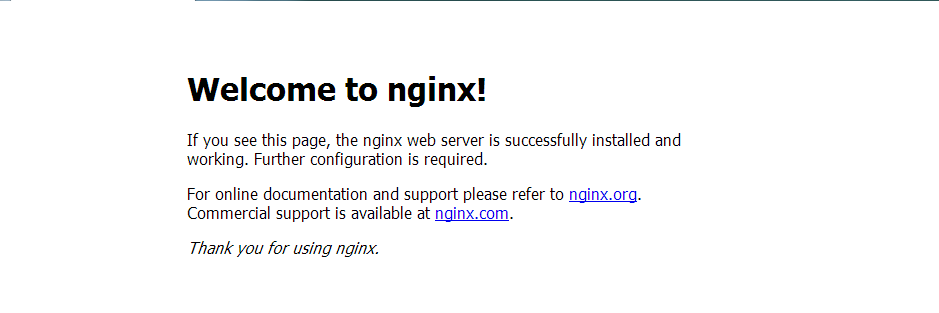
其他storage节点依照上述步骤安装与配置便可。
在机器10.10.10.79上安装。
将所需的软件包上传至服务器/usr/local/src下
root@server:/usr/local/src# tar zxvf nginx⑴.10.0.tar.gz
root@server:/usr/local/src# tar zxvf ngx_cache_purge⑵.3.tar.gz
root@server:/usr/local/src# tar zxvf pcre⑻.36.tar.gz
root@server:/usr/local/src# tar zxvf zlib⑴.2.8.tar.gz
root@server:/usr/local/src# cd nginx⑴.10.0
root@server:/usr/local/src/nginx-1.10.0#./configure --prefix=/usr/local/nginx --add-module=/usr/local/src/ngx_cache_purge⑵.3 --with-pcre=/usr/local/src/pcre⑻.36/ --with-zlib=/usr/local/src/zlib⑴.2.8
root@server:/usr/local/src/nginx-1.10.0#make && make installnginx 和 nginx cache purge 插件模块安装终了。
①创建nginx的缓存目录
root@server# mkdir -pv /var/cache/nginx/proxy_cache/tmp②增加系统打开文件数的限制,手写到rc.local
root@server# ulimit -SHn 102400
root@server# echo "ulimit -SHn 102400" >> /etc/rc.local③编辑 vim /usr/local/nginx/conf/nginx.conf 文件修改以下内容:
user nobody;
worker_processes 4;
error_log logs/error.log info;
pid logs/nginx.pid;
events {
worker_connections 65535;
use epoll;
}
http {
include mime.types;
default_type application/octet-stream;
sendfile on;
tcp_nopush on;
keepalive_timeout 65;
server_names_hash_bucket_size 128;
client_header_buffer_size 32k;
large_client_header_buffers 4 32k;
client_max_body_size 300m;
proxy_redirect off;
proxy_set_header Host $http_host;
proxy_set_header X-Real-IP $remote_addr;
proxy_set_header X-Forwarded-For $proxy_add_x_forwarded_for;
proxy_connect_timeout 90;
proxy_send_timeout 90;
proxy_read_timeout 90;
proxy_buffer_size 16k;
proxy_buffers 4 64k;
proxy_busy_buffers_size 128k;
proxy_temp_file_write_size 128k;
#设置缓存存储路径、存储方式、分配内存大小、磁盘最大空间、缓存期限
proxy_cache_path /var/cache/nginx/proxy_cache levels=1:2
keys_zone=http-cache:500m max_size=10g inactive=30d;
proxy_temp_path /var/cache/nginx/proxy_cache/tmp;
#设置 group1 的服务器
upstream fdfs_group1 {
server 10.10.10.80:8888 weight=1 max_fails=2 fail_timeout=30s;
server 10.10.10.81:8888 weight=1 max_fails=2 fail_timeout=30s;
}
log_format main '$remote_addr - $remote_user [$time_local] "$request" '
'$status $body_bytes_sent "$http_referer" '
'"$http_user_agent" "$http_x_forwarded_for"';
server {
listen 80;
server_name localhost;
access_log logs/host.access.log main;
#设置 group1 的反向代理参数
location /group1/M00 {
proxy_next_upstream http_502 http_504 error timeout invalid_header;
proxy_cache http-cache;
proxy_cache_valid 200 304 12h;
proxy_cache_key $uri$is_args$args;
proxy_pass http://fdfs_group1;
expires 30d;
}
#设置清除缓存的访问权限
location ~ /purge(/.*) {
allow 127.0.0.1;
allow 10.10.10.0/24;
deny all;
proxy_cache_purge http-cache $1$is_args$args;
}
}
}接下来,可使用 /usr/local/nginx/sbin/nginx -t 来测试配置文件语法的正确性。
root@server:/usr/local/nginx# ./sbin/nginx -t
ngx_http_fastdfs_set pid=5895
nginx: the configuration file /usr/local/nginx/conf/nginx.conf syntax is ok
nginx: configuration file /usr/local/nginx/conf/nginx.conf test is successful
root@server:/usr/local/nginx# ④启动nginx并加入到开机启动
/usr/local/nginx/sbin/nginx把/usr/local/nginx/sbin/nginx加入/etc/rc.local便可。
一样可以查看端口看是不是正常启动:
netstat -unltp | grep nginx以下操作在tracker服务器(10.10.10.80)上进行
①创建client 使用的日志目录
root@server# mkdir -pv /data/fastdfs/client②修改客户真个配置文件/etc/fdfs/client.conf
base_path=/data/fastdfs/client #日志寄存路径
tracker_server=10.10.10.80:22122 #tracker 服务器 IP 地址和端口号
http.tracker_server_port=8888③上传1个图片
root@server# fdfs_upload_file /etc/fdfs/client.conf 1.jpg
group1/M00/00/00/CgoKeFRQqaaASddNAxEgRsu1UiU345.jpg
root@server#得到了以下的地址:
group1/M00/00/00/CgoKeFRQqaaASddNAxEgRsu1UiU345.jpg
还可以通过fdfs_file_info 来查看上传文件的信息
root@server# fdfs_file_info /etc/fdfs/client.conf 通过阅读器访问:
④使用阅读器访问1下该地址:
http://10.10.10.79/group1/M00/00/00/CgoKeFRQqaaASddNAxEgRsu1UiU345.jpg
便可成功访问到图片。
⑤查看nginx的缓存目录,可以查看缓存的内容。
root@server# ll -R /var/cache/nginx/proxy_cache/ ⑥清除缓存
如果清除该图片的缓存,可以在文件 URL 之前加上 purge 便可,以下图
http://10.10.10.79/purge/group1/M00/00/00/CgoKeFRQqaaASddNAxEgRsu1UiU345.jpg
清除以后,当storage中文件被删除后,将没法再要求到文件。
⑦配置阅读器端查看是不是命中缓存
使用Chrome阅读器的开发工具,查看响应的头部信息来查看是不是命中缓存,要启用此功能,修改nginx的主配置文件以下:
在location /group1/M00 段增加这2个行
add_header X-Via $server_addr;
add_header X-Cache-Status $upstream_cache_status;终究效果
location /group1/M00 {
proxy_next_upstream http_502 http_504 error timeout invalid_header;
proxy_cache http-cache;
proxy_cache_valid 200 304 12h;
proxy_cache_key $uri$is_args$args;
proxy_pass http://fdfs_group1;
expires 30d;
add_header X-Via $server_addr;
add_header X-Cache-Status $upstream_cache_status;
}重启nginx,清除缓存再次访问便可查看响应头命中信息。
需要再多写1点, FastDFS这样部署就已可以正常运行了,但是有1个问题,就是FastDFS本身不支持对上传的文件去重。也就是说,同1个文件,我们反复上传,那末会在Storage中保存多份,这明显是不公道的。解决办法,需要的请参考我另外一篇文章:
《FastDHT配合FastDFS进行文件上传去重》
http://blog.csdn.net/ForeverSunshine/article/details/51226061
