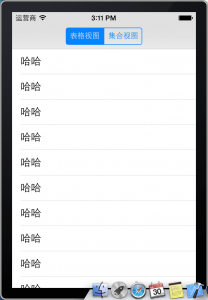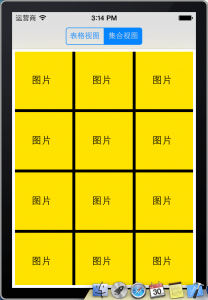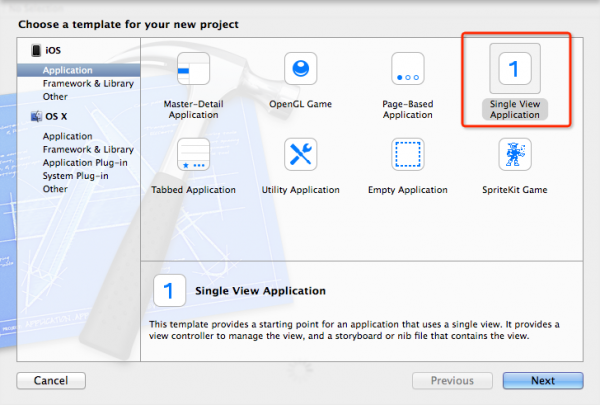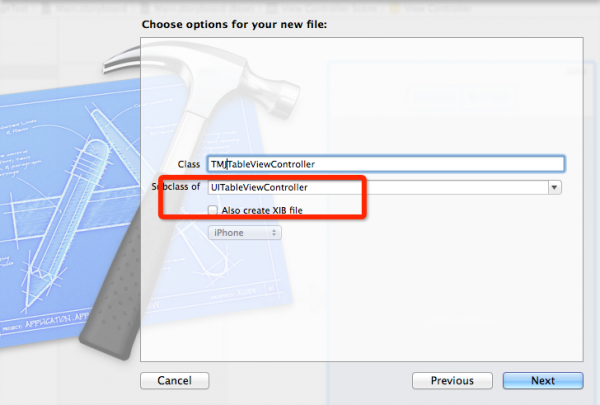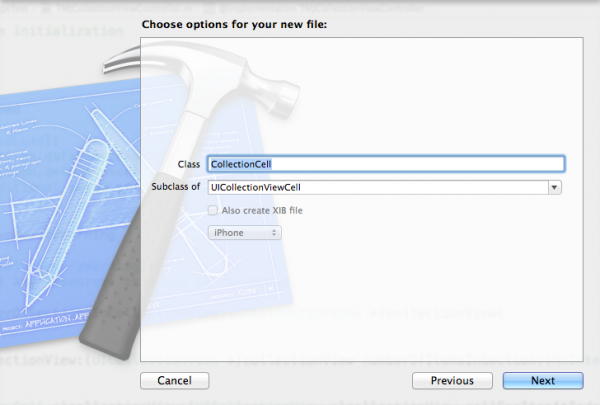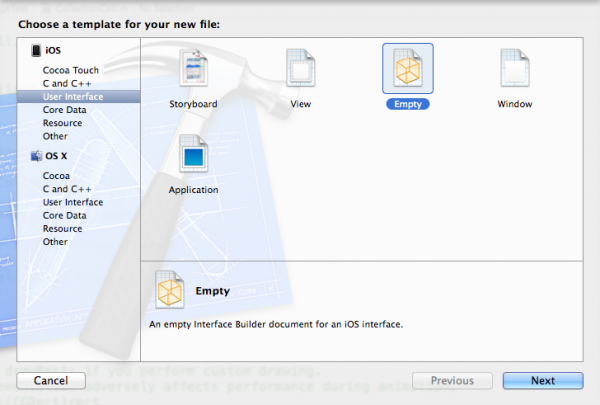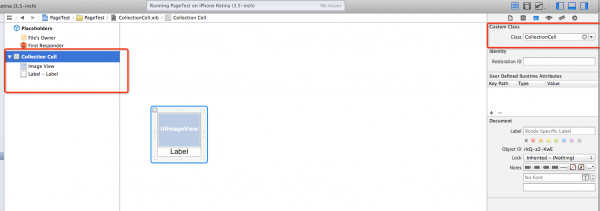iOS使用UIScrollView实现左右滑动UITableView和UICollectionView
来源:程序员人生 发布时间:2014-11-07 08:42:55 阅读次数:4776次
在UIScrollView中嵌套UITableView的文章很多,但是项目需要,需要嵌套UICollectionView,而UICollectionView和UITableView有很多不同,有些知识到现在也没弄清楚,1遍1遍的尝试,总算是做出来了。以下是实现后的效果图:
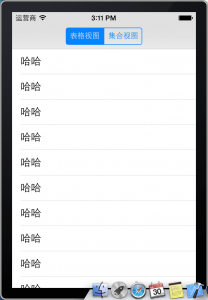
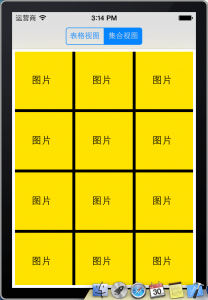
由于本人刚刚接触ios开发,很多原理还说不清,所以下面的步骤以图片为主,文章结尾会附上源码地址,可下载自行研究!
1、新建项目
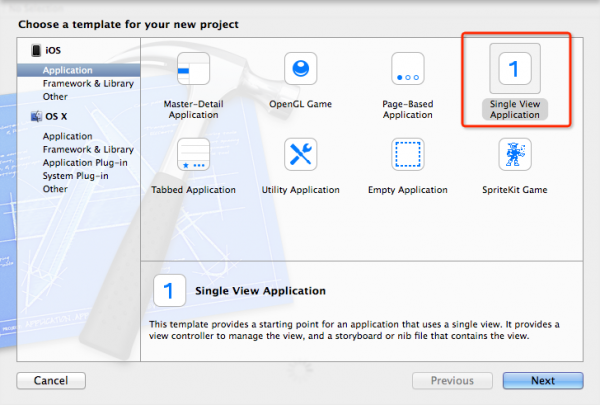
2、修改storyboard,由于要使用到导航栏,所以删除原有view,从工具箱中拖入NavigationController,并将入口(剪头)指向该view;删除自带的tableviewcontroller,拖入view
controller;以下图

3、新建tableviewcontroller,tableviewcontroller默许带有tableview的视图,所以不需要勾选“also
create xib file”;但是collection viewcontroller就不行,这点比较愁闷!
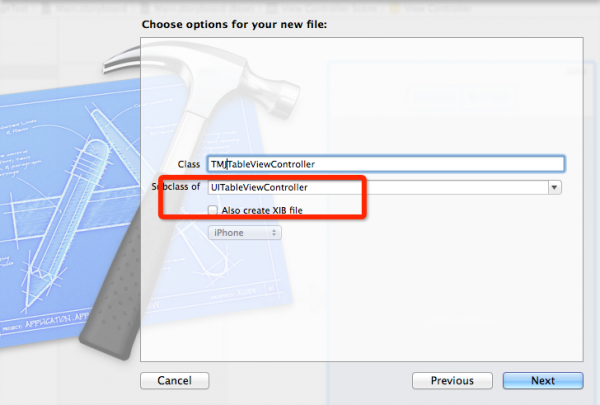
4、UICollectionViewController不能直接使用,测试了很久,就是不能嵌套在scrollview中,所以只能先创建view
controller,再包括collection view,需要创建xib文件;打开xib文件拖入Collection View,并将此视图关联至
@property (weak, nonatomic) IBOutletUICollectionView *collection;

5、collectionviewcontroller就比较麻烦了,首先创建CollectionView所使用的单元格CollectionViewCell;并新建1个空的xib;
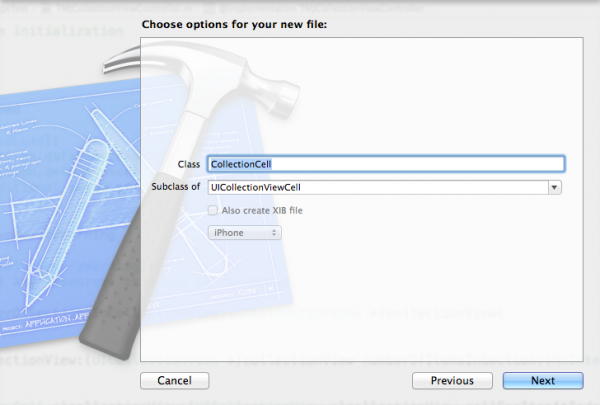
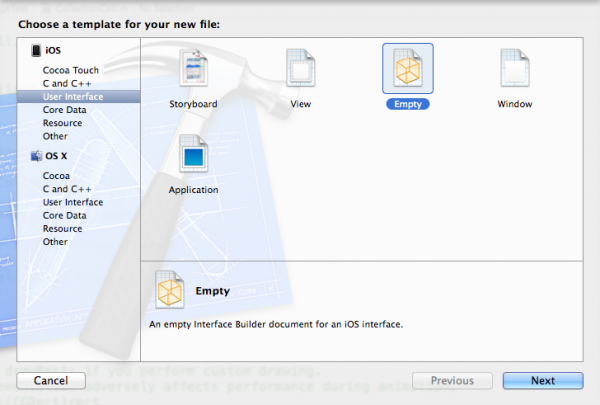
6、打开CollectionCell.xib,从工具箱拖入Collection Cell,设置背风景为黄色,并拖入1个label控件;注意设置Collection Cell的class 为刚才建立的“CollectionCell”类(不是Files Owner);关联
IBOutletUILabel *label
;以下图所示
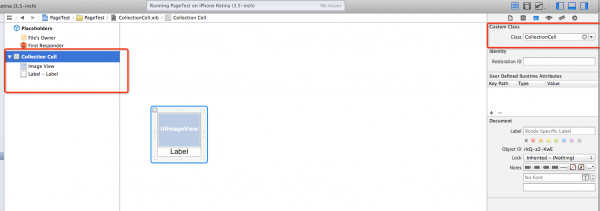
至此,所有页面及前台已设置终了
8、先弄定tableviewcontroller,以下代码
//
// TMJTableViewController.m
// PageTest
//
// Created by ejiang on 14⑹⑶0.
// Copyright (c) 2014年 daijier. All rights reserved.
//
#import "TMJTableViewController.h"
@interfaceTMJTableViewController ()
@end
@implementation TMJTableViewController
- (id)initWithStyle:(UITableViewStyle)style
{
self = [super initWithStyle:style];
if (self) {
// Custom initialization
}
returnself;
}
- (void)viewDidLoad
{
[superviewDidLoad];
}
- (void)didReceiveMemoryWarning
{
[superdidReceiveMemoryWarning];
}
#pragma mark - Table view data source
- (NSInteger)numberOfSectionsInTableView:(UITableView *)tableView
{
return 1;
}
- (NSInteger)tableView:(UITableView *)tableView numberOfRowsInSection:(NSInteger)section
{
return 10;
}
- (UITableViewCell *)tableView:(UITableView *)tableView cellForRowAtIndexPath:(NSIndexPath *)indexPath
{
static NSString *cellIdentifier=@"cell";
UITableViewCell *cell = [tableView dequeueReusableCellWithIdentifier:cellIdentifier];
if(cell==nil)
{
cell=[[UITableViewCellalloc] initWithStyle:UITableViewCellStyleDefaultreuseIdentifier:cellIdentifier];
}
cell.textLabel.text=@"哈哈";
return cell;
}
@end
9、还是看源码吧,粘贴代码没意思,主要步骤就以上几部
源码下载地址:http://download.csdn.net/detail/wuwo333/8098431
生活不易,码农辛苦
如果您觉得本网站对您的学习有所帮助,可以手机扫描二维码进行捐赠